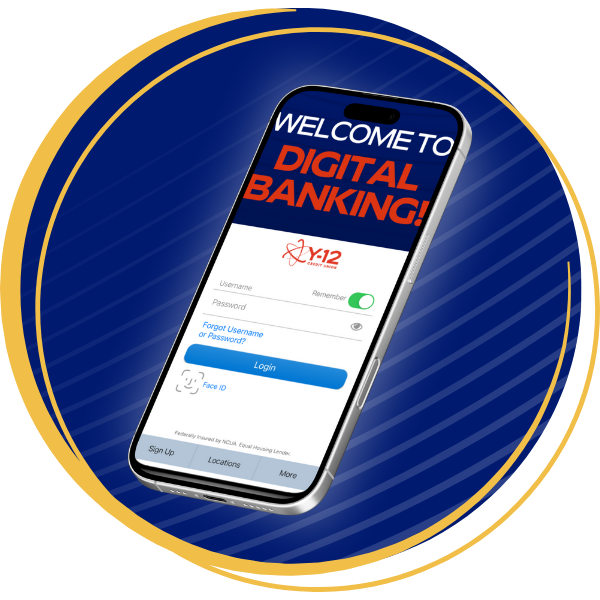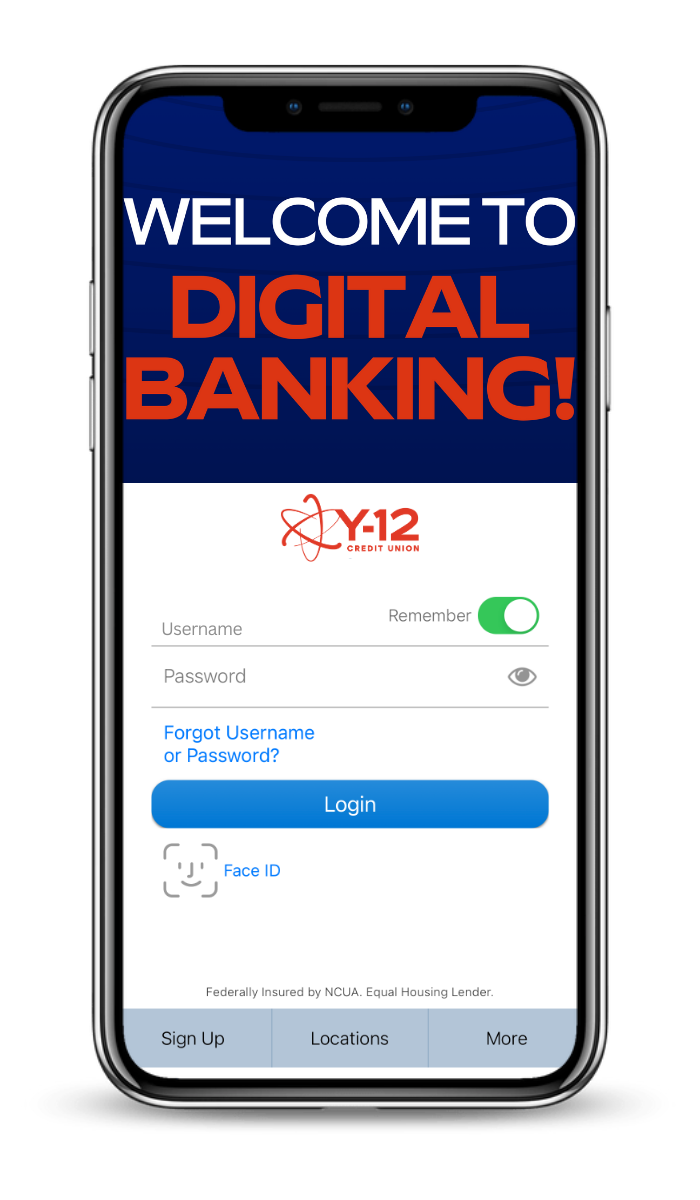Your money, your rules
Your money, your rules
With Visa Transaction Controls
Control when, where, and how much you spend with the touch of a button. Whether you want to limit spending, block certain purchases or simply stay informed, the choice is yours!
Check out Visa Transaction Controls in Digital Banking by navigating to Card Management under the Cards menu and start making your own rules!


 and enjoy a secure checkout with multiple layers of payment security - all without having to remember a password.
and enjoy a secure checkout with multiple layers of payment security - all without having to remember a password.